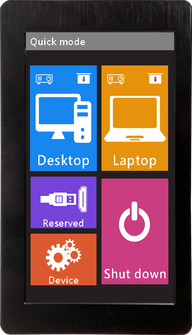-
HD Network Controller
-
KZ-NP6000 Plus
-
7" Touch Panel Module
-
KZ-WM240U 2.4G Wireless Microphone
<
>
For KZ-VRC and KZ-6800 Multifunctional E-Podum
|
Q: There is no image output.
Q: The image output keeps flashing.
Q: There is no response or action right after I press the button on the control panel.
Q: I can not turn on / off the projector.
Q: The volume of the audio output of the controller is so low.
Q: I can not connect to / It takes a long time to connect to the 2.4G wireless microphone after I turned the power on.
enter the configuration unit. B. There are 7 levels of frequency power levels. The higher level selected, the more powerful of the connection power will be. Q: I can not turn on and off the computer.
Q: There is no audio output from the speakers.
B. the connections between the amplifier and the controller are correct. |
|
Q: After I change the booting image and the logo on the UI, the system keep automatically booting.
Q: The new booting image and the logo do not show up.
Q: There is no image shown on the screen.
Q: There is no audio output when connected to the speakers.
Q: There is a noise when live or recording.
|
For KZ-6800, KZ-M7300A
|
Q: There is no response when booting.
Q: The logo is hanging when booting. White screen shows up when booting.
Please re-upload the control software. Also, re-authentication is needed. If the issue still remains, then replace this module. Q: Boot Looping, Automatically re-start.
Please re-upload the control software. Also, re-authentication is needed. If the issue still remains, then replace this module. Q: I cannot unlock the screen sometime when I insert the card even the cabling is working properly.
Q: It requires registration when booting.
Please contact your supplier. |
|
Q: It takes too long when trying to connect.
Q: I can not charge the microphone.
|